How to Buy & Pay with Crypto
1. Cash App (Easiest to Use)
1. Create an Account
- Download Cash App from the App Store or Google Play.
- Sign up using your phone number or email address.
- Complete the identity verification process (submit a photo of your ID).
2. Verify Identity
- Complete the KYC (Know Your Customer) process by submitting a photo ID and additional personal details (this may take a few minutes).
3. Buy Bitcoin
- Open Cash App and tap on the Bitcoin icon.
- Choose Buy and select your payment method (credit card, debit card, or linked bank account).
- Enter the amount of Bitcoin you want to buy and confirm the purchase.
4. Send Bitcoin
- Once your Bitcoin purchase is confirmed, tap the Send option in Cash App.
- Enter the recipient’s Bitcoin address or scan their QR code.
- Enter the amount of Bitcoin to send and confirm the transaction.
- Complete the transfer using your Cash App PIN or biometric authentication.
5. Confirm Transaction
- The transaction will be processed on the Bitcoin network. You can monitor it within Cash App.
2. MoonPay
- Create an Account
- Visit MoonPay and sign up using your email address.
- Provide necessary information for verification, including your phone number.
- Verify Identity
- Submit your government-issued ID and a selfie for KYC verification.
- This step is essential for buying crypto with a credit card.
- Buy Bitcoin
- After verification, click on the Buy tab.
- Select Bitcoin (or another cryptocurrency) and your payment method (credit card or Apple Pay).
- Enter the amount of Bitcoin to purchase and complete the payment process.
- Send Bitcoin
- After purchasing, go to the Crypto Wallet section in MoonPay.
- Click on the Send button, enter the recipient’s wallet address or scan their QR code.
- Confirm the transaction and finalize by clicking Send.
- Confirm Transaction
- Your transaction will be sent to the blockchain for confirmation.
- You can monitor the status of the transaction from your wallet.
3. Bitcoin.com
- Create an Account
- Visit Bitcoin.com and sign up for an account.
- Provide necessary details (email, phone number) and verify your identity.
- Verify Identity
- Complete the KYC process by providing a valid ID and any other necessary documents.
- Once verified, proceed to buy crypto.
- Navigate to the Wallet
- After logging in, navigate to the Wallet section in the Bitcoin.com interface.
- Buy Bitcoin
- Click on Buy and select your payment method (credit/debit card, bank transfer).
- Enter the amount of Bitcoin you wish to buy and confirm the transaction.
- Send Bitcoin
- Once you’ve purchased Bitcoin, go to the wallet and select Send.
- Enter the recipient’s Bitcoin address or scan the QR code.
- Confirm the amount and transaction details before sending.
- Confirm Transaction
- The transaction will be sent to the Bitcoin network. You can track its progress in your wallet.
4. Gemini
- Create an Account
- Go to Gemini and sign up for an account with your email.
- Follow the KYC process to verify your identity.
- Verify Identity
- Complete the verification by submitting a government ID and your personal details.
- Buy Bitcoin
- After verification, go to the Buy/Sell section.
- Choose Bitcoin (or another cryptocurrency) and enter the amount you want to purchase.
- Select credit card as your payment method and confirm the transaction.
- Send Bitcoin
- Navigate to your Wallet and click Send.
- Enter the recipient’s wallet address or scan their QR code.
- Confirm the transaction details and send.
- Confirm Transaction
- The transaction will be confirmed on the Bitcoin network, and you can track its progress.
5. Coinbase
- Create an Account
- Go to Coinbase and sign up for an account.
- Provide your email, phone number, and create a secure password.
- Verify Identity
- Complete KYC by providing a government-issued ID, a selfie, and other required information.
- Once verified, you’re ready to buy crypto.
- Buy Bitcoin
- After logging in, go to the Buy/Sell section.
- Select Bitcoin and choose your payment method (credit card, debit card, or bank transfer).
- Confirm the amount of Bitcoin to buy and finalize the purchase.
- Send Bitcoin
- Go to your wallet and select the Send option.
- Input the recipient’s wallet address or scan their QR code.
- Confirm the transaction and send the Bitcoin.
- Confirm Transaction
- The transaction will be processed on the blockchain, and you can track its confirmation.
6. BitPay (Most Difficult)
- Create an Account
- Visit BitPay and sign up for an account.
- Enter your email address and complete the necessary verification process.
- Verify Identity
- Complete the identity verification process by submitting a photo ID and additional personal details.
- Buy Bitcoin
- Navigate to the Buy Crypto section and select Bitcoin.
- Choose a payment method, such as credit/debit card or bank transfer.
- Enter the amount and finalize the purchase.
- Send Bitcoin
- Once your Bitcoin is in your wallet, navigate to the Send section.
- Enter the recipient’s wallet address and the amount to send.
- Confirm Transaction
- BitPay will send your Bitcoin to the network for confirmation.
- You can track your transaction from within the BitPay wallet.
7. Readies
How to Use a Credit/Debit Card
1️. Add Items to Your Cart
- Select the items you want to purchase and proceed to the checkout page.
- Choose Credit/Debit Card Payment by Readies.
- Check the box “I’ve read and accept the terms and conditions.”
- Click “Place Order.”
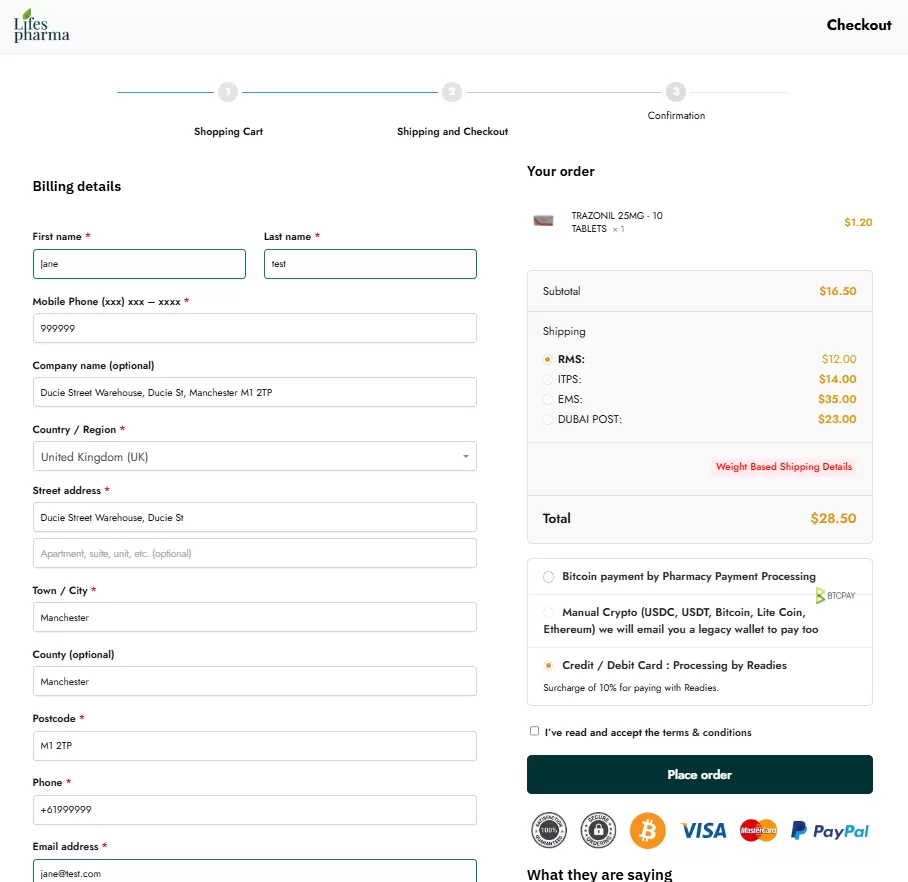
2. Redirect to Readies Checkout
- You will be directed to the Readies checkout screen, where you can select your payment method:
- – Visa
- – Mastercard
- – JCB
- – UnionPay
- – American Express
- – Google Pay
- – Apple Pay
- If you have a Readies voucher code, enter it in the voucher code field.
- (Vouchers are available across Europe and other locations.)
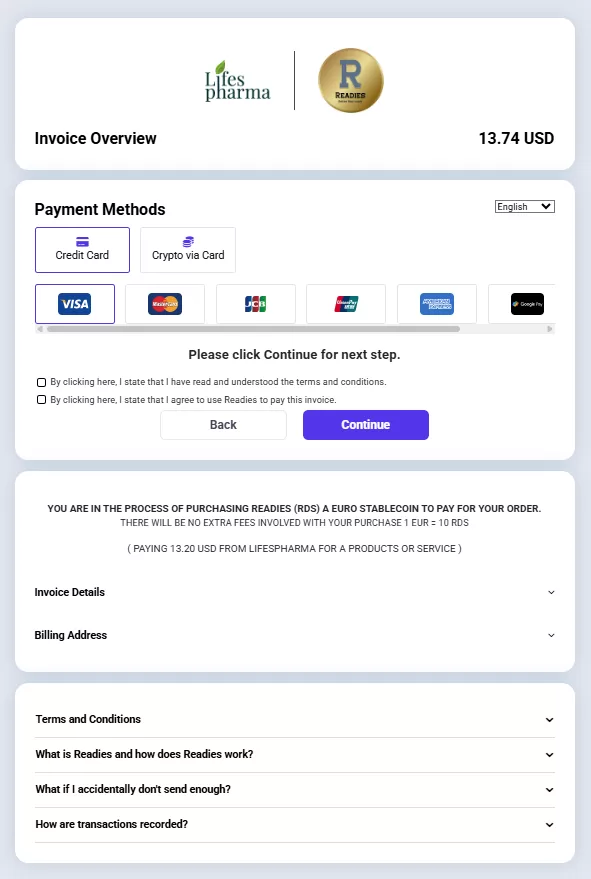
3. Accept Terms & Continue Payment
- Continue Payment
Click “Continue“, and you will be directed to a screen where you must accept the terms and conditions and confirm your payment.
- Continue Payment

4. Additional Security Steps (Varies by Region)
- Depending on your region and payment method, you may have one or two additional security pages.
- You may be asked to select your payment type again before entering your card details on a secure page.
- Once you enter your card information, click “Submit” to finalize the payment.
5. Order Confirmation & Receipt
- After completing your payment, you should receive:
- – A receipt from Readies confirming your payment.
- – An order confirmation from our site.
- Some customers may receive a Readies Payment Link via email to complete the payment later.
- If you do not receive any email, check your spam/junk folder and whitelist our emails.
- If you still don’t see an email, contact us at info@lifespharma.com for assistance.
📌 Refund & Cancellation Policy
- If your order is canceled due to out-of-stock items or you cancel before shipping, refunds may take 2-6 weeks depending on your region and payment method.
- Once an order is shipped, cancellations are not possible.
🔗 Visit the Readies Website
READIES or https://readies.biz/
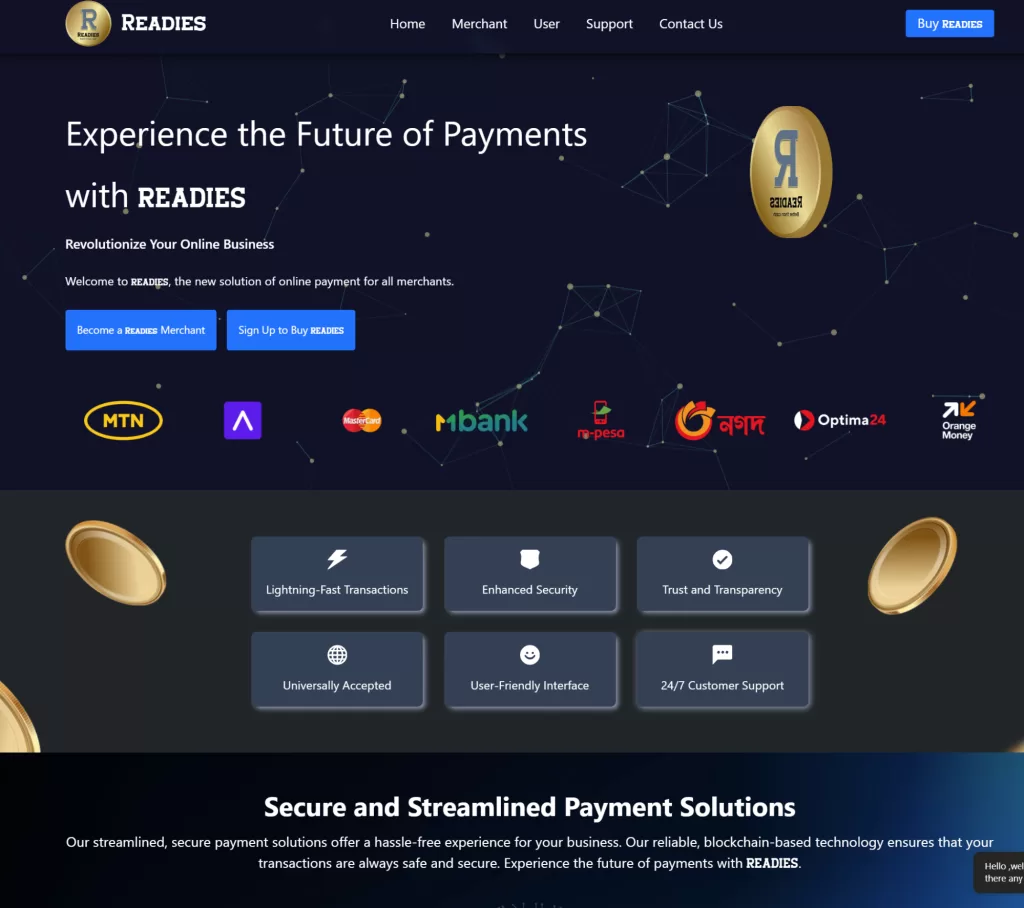
Need Help?
Don’t hesitate to get in touch for assistance.
